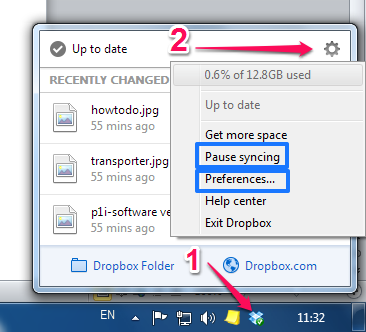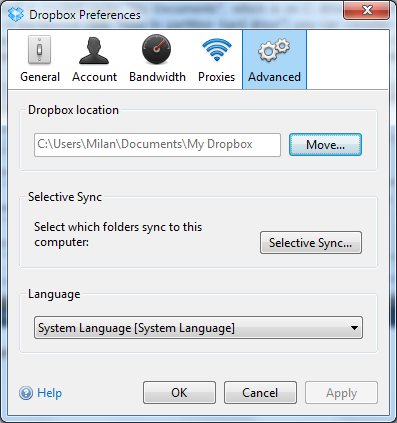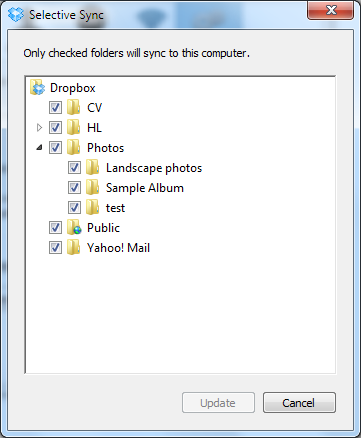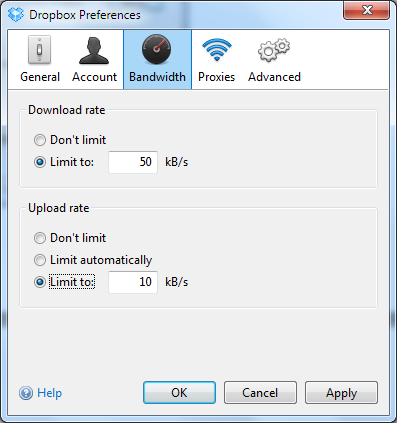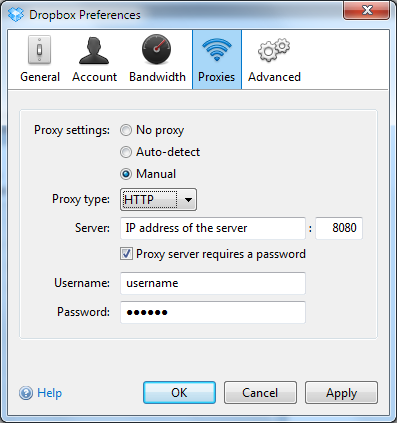I’ve recently read the fact announced by Dropbox that “Over 175 million people save over 1 billion files to Dropbox each day” which is a fabulous number! The popularity of this internet service which offers free cloud-based storage for personal use is becoming more and more popular each day: you can store any type of files, create web albums, use it as collaboration tool etc.
For those who still don’t have their own Dropbox account they may open it here .
.
For existing users let’s see what you can do with the configuration settings in order to use Dropbox more effectively:
– Reallocate Dropbox folder
– Dropbox selective sync
– Set bandwidth limits
– Proxy settings for Dropbox
Reallocate Dropbox folder
Basically, by installing a Dropbox client on your computer (it is also supported on mobile devices), a folder named “My Dropbox” is created under “My Documents”, which is on C: drive, by default.
If your hard drive is partitioned you can consider moving the Dropbox folder to the second partition – this is one way how to avoid sluggishness
you can consider moving the Dropbox folder to the second partition – this is one way how to avoid sluggishness especially if you deal with a big data volume on a daily basis.
especially if you deal with a big data volume on a daily basis.
First right click the Dropbox icon in the system tray, then the “gear” button and finally in Preferences navigate to the Advanced tab. Click Move and choose the place where you would want to move it:
Dropbox Selective Sync
In “Selective Sync” you can choose which folders or subfolders you want to sync and which ones to exclude.
Set bandwidth limits
You have a choice whether to limit or not to limit the download and upload rates. If you have a stable internet link with high throughput and want to achieve as fast as possible synchronization then choose “don’t limit”. Otherwise, set your own limits, especially if you watch or listen streamed movies, documentaries or music.
Proxy settings for Dropbox
This option is usually utilized in firms where System Administrators manage Network and Internet security by using a proxy server – which means that maybe not all protocols and not all applications will be allowed to pass through. Therefore, you may ask for exception by requesting details for the specified proxy server.
All in all, Dropbox offers to us decent configurable options, but one thing that is maybe missing is the option to choose your own folders outside the Dropbox folder.