Is it sometimes important for you to know whether your email was opened by the recipient? Or for instance, to know whether some of the links embedded in the email body were clicked? Are they opened on desktop or mobile device?
Answers to these questions can be easily given by Bananatag – an online service, able to track emails after you send them. It works with Gmail, Outlook email client (currently only 2007 and 2010 are supported), but also with other email clients.
Bananatag is using the same principle like tools used for mass email marketing campaigns – it inserts a small image in the message, also known as “Tracking Pixel” which basically is not viewable by human eye. When this image is downloaded by the recipient, “Open” happens.
How Bananatag works with Gmail?
Using Bananatag with Gmail is easy – it comes as Chrome or Firefox extension, and it seamlessly integrates with Gmail.
There is one button next to the Search bar which links to your Bananatag’s Dashboard (you need previously to register your email address in order to use the service):
And another yellow “Tag” button which appears in “New Message” window:
After composing the email, just press Tag button. The message will be tagged for tracking and will be automatically sent.
Metrics and Statistics (Bananalytics)
Dashboard is place where you get general overview about what happened with sent email messages.
Besides the graphical part where you can see how many ‘Opens’ and ‘Clicks’ occurred in given time- range, there is section called “Summary Metrics”, with simple statistical data such as:
- total number of sent emails;
- percentage of opened emails;
- percentage of emails which have links clicked;
- percentage of Opens that are Repeats.
For checking status of particular messages there is a separate section called “Tags”. Here, for each of the tagged emails, there are detailed insights for Opens, Clicks and Location:
I did an experiment and I send the same email addressed to three different email addresses, all mine. I’ve placed three links in the body and then I started opening this message from all three accounts, by clicking some of the links and skipping some of them.
Here were the results of this experiment:
In the Details of every “Opens”, there is information about: time when it is clicked, link target, is it Repeat or Unique click, device type where it was opened from, type of the browser, host operating system, country and city, and IP address as well.
A little disappointing is the fact that I was not able to see which one of the recipients exactly opened my email or clicked the links. This is because when sending one email to multiple recipients Bananatag is using one tracking code for all of them.
Therefore, always put one recipient per email – it is a most confident way to get informed because besides the Dashboard you will receive an email for each Open and Click notifying you about these actions.
If you use the free plan of Bananatag service, you can send and track up to 5 emails per day for no cost.
Ideas that I’ve come up with, about using this service:
- Sending a CV for a job application (when applying for job assumes sending a CV through email, it is crucial to know that your email was opened on the other side);
- Sending an email with instructions about important projects, deadlines, etc.
- Be sure that your boss read your email;
- Write your own idea…
Constraints
Bananatag service will work accurately only if the following conditions are met:
- person who is opening the message has enabled images (picture);
- person who is opening the message is not using plain text, but has enabled html-rich email option.
For a more detailed description please check their knowledge base .
.


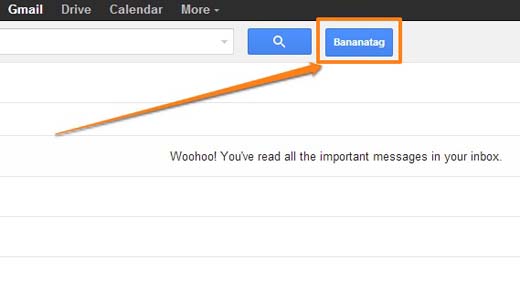
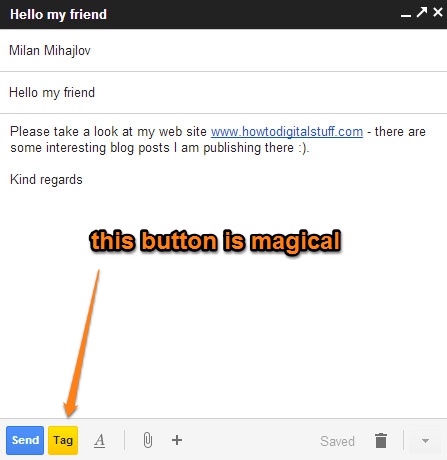
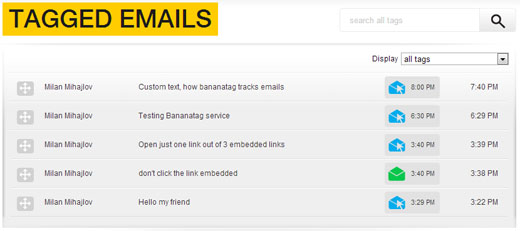
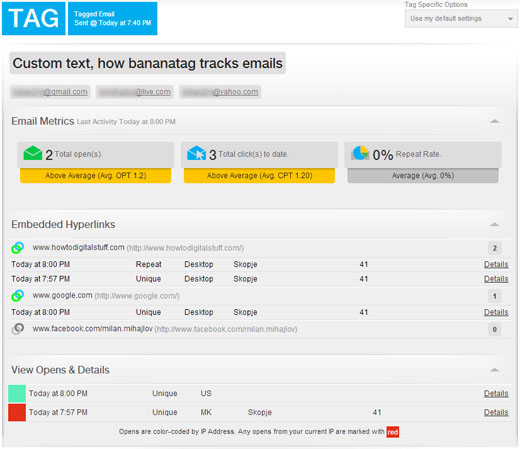
Zver si samo prodozli….ovie tekstovi se ZLATO!