In the previous article we have described how to set up basic protection for your family in order to safely surf on Internet. We accomplished that using the Family Shield – free of charge, winning solution for basic protection of your computer.
we have described how to set up basic protection for your family in order to safely surf on Internet. We accomplished that using the Family Shield – free of charge, winning solution for basic protection of your computer.
Basically, Family Shield comes pre-configured and it is protecting you from: Adult/Porn sites, as well as “Phishing” and “Identity theft” websites. This is very easy and safe approach if you have just one computer in your home. But if you have multiple devices in your home connected through a central router (either wired or through WI-FI ) it will be a little bit complicated to go through the same procedure for each one of them.
) it will be a little bit complicated to go through the same procedure for each one of them.
That’s why you want to configure settings on one central place and in this case configuring the safety of your home network will be done on your home router. It is really one elegant solution of the problem.
So, here are the steps:
1. Visit https://store.opendns.com/get/home-free and create FREE account.
2. Click on “Router” option:
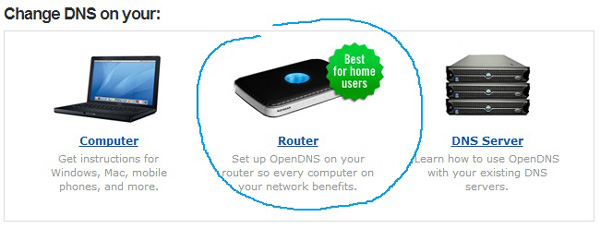
3. Follow carefully the instructions from the video-tutorial below:
As you may notice, once you have registered with OpenDNS except basic protection you can do advanced web filtering using various categories (total of 59 categories which is really amazing stuff you are getting FOR FREE !). Categories included in the basic protection are highlighted with pink. You can mark as much categories as you want.
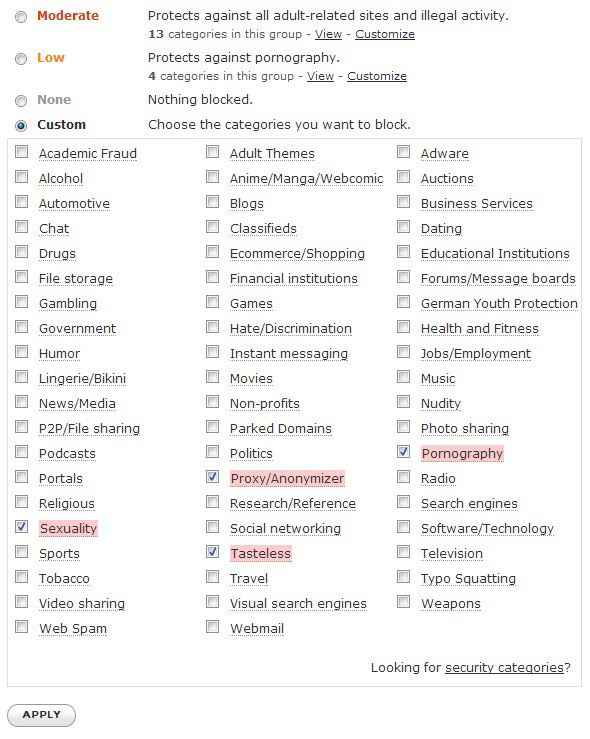
Additionally, if you want to block specific web page that is not already included in predefined categories, you can always do that using “Manage individual domains” option at the bottom of the page:
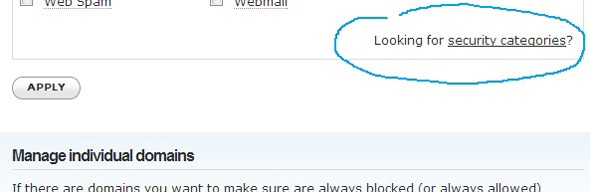
Finally, for total protection of your network, consider to check out “security categories“. This understands to protect your network from malware, botnets and phishing. They are marked by default, but double-check it for just in case.
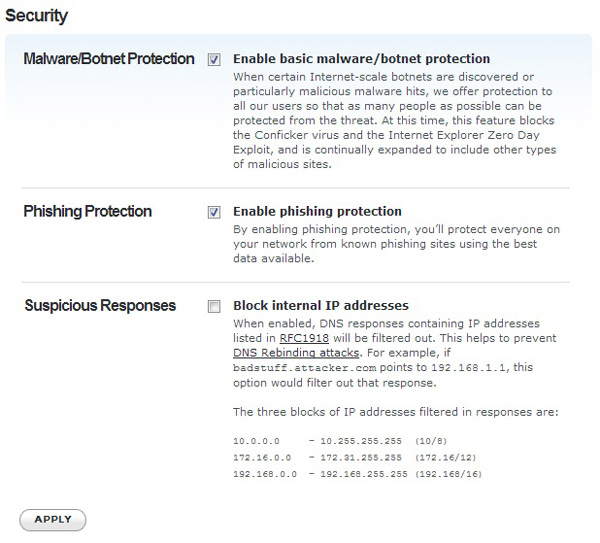
In this article we revealed you one of the ways how IT professionals are securing and protecting computer networks.
You may find it interesting to learn how to manually block a website using the HOSTS file , which was one of the first methods.
, which was one of the first methods.
Related article: http://www.howtodigitalstuff.com/how-to-protect-your-children-from-adult-websites-part-1/

