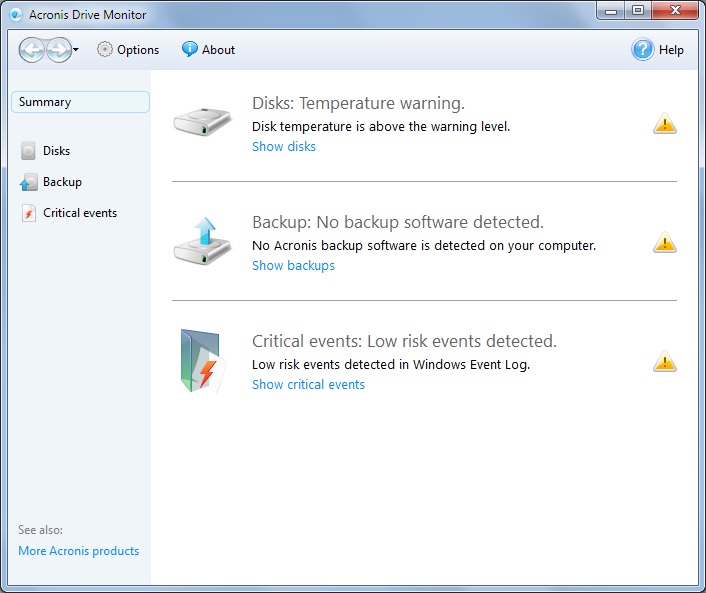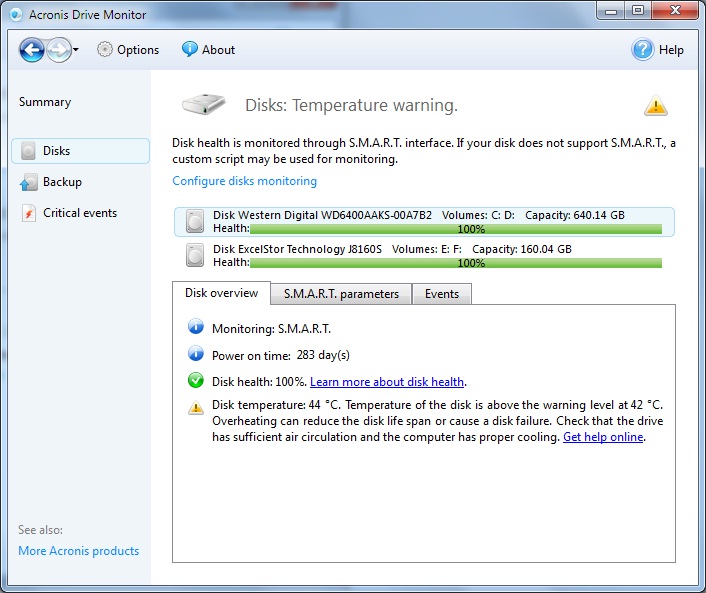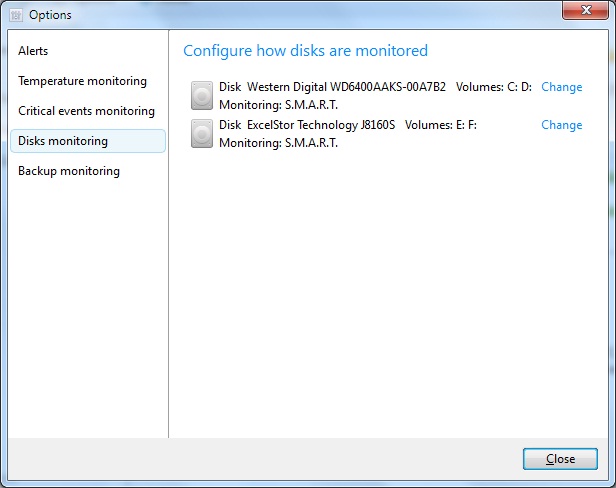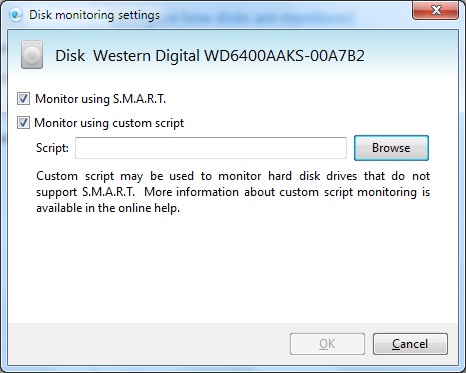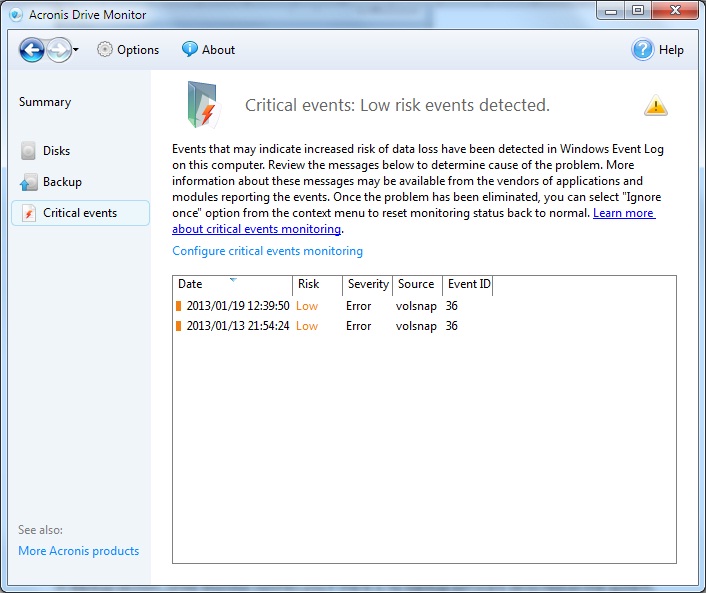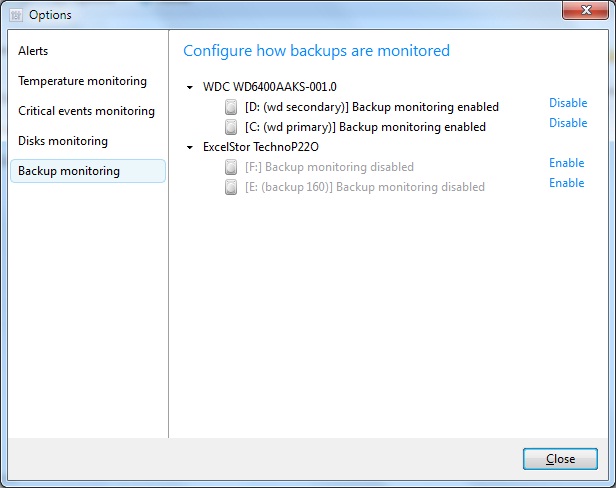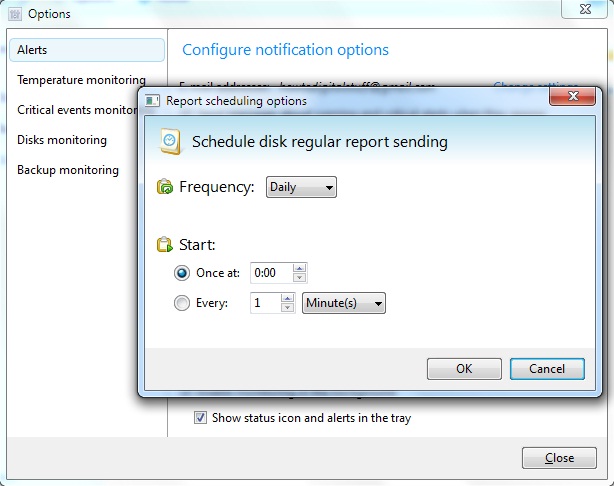People usually start thinking how to prevent future damages after they already face huge ones.
The same story is with the data stored on the hard drives in your computers. People realize how much their files are valuable after they lose them, unfortunately. For example, just think for a while on your personal files, business related documents, financial records, family pictures and videos. Any emotions?
If you have not established a procedure for regular backups, then at least you can monitor the health of the hard drive (for the beginning). That way, you will know in a timely fashion whether the hard drive is going to die, therefore you will perform manual backup on time.
Acronis Drive Monitor is a free utility provided by Acronis – world leader in data backup, recovery and migration.
is a free utility provided by Acronis – world leader in data backup, recovery and migration.
It can be considered as an early warning application which gives you information about critical hard drive parameters such as: temperature, seek error rate, spin-up time etc. It monitors hard drive parameters using S.M.A.R.T. (Self Monitoring Analysis and Reporting Technology) technology. The biggest manufacturers like Samsung, Seagate, IBM (Hitachi), Fujitsu, Maxtor, Western Digital, ExcelStor Technology are supporting S.M.A.R.T. interface in their products.
Although S.M.A.R.T. gives high prediction rate, it can predict up to 70% of possible hard drive failures.
It is able to run on all versions of Windows OS starting from XP and above, either desktops, laptops or servers.
On the Summary window, there are 3 sections which give brief information: one about Disks, one for Backup and one for Critical events.
In Disks section you’ll find all hard drives listed one after another, in this case two of them and both monitored through S.M.A.R.T. interface.
S.M.A.R.T. parameters include: read error rate, spin-up time, power-on hours, reallocated sectors count, temperature, write error rate and so on (entire list is available in S.M.A.R.T. parameters tab).
If disks do not support S.M.A.R.T. , then a custom script may be used for monitoring purposes. To do this, go to Options > Disks Monitoring and then depending on which hard disk you want to monitor click on Change:
Here, you can import the script file:
When running Acronis Drive monitor in Virtual Environment, Disk monitoring needs to be disabled because of two main reasons:
– Disk monitoring is all about monitoring physical disks and not health of your virtual disks (reports will not reflect real situation);
– VMware virtual disk reports S.M.A.R.T. parameters in a special way different than physical disks;
In Critical events section, logs are pulled out from Windows Event log for which Acronis Drive Monitor thinks they deserve attention:
In Backup section, Drive Monitor notifies you if there is no backup software detected on the system. However, only Acronis Backup software is compatible and if it is present in the system and properly configured, it will display the last successful backup.
As for the Alerts, there are two ways how Drive Monitor can bring attention to you:
– By notification message in the task bar;
– Or by sending a scheduled email.