If you have, let’s say Windows 7 as your primary OS and you install Windows 8 as a second OS, then MBR will get updated and first boot priority will be given to the last installed OS – in this case to Windows 8.
MBR which stands for “Master Boot Record ” is kind of boot sector located on the first sector of the hard drive and contains information that during the boot process tells to the computer which partition to use for booting.
” is kind of boot sector located on the first sector of the hard drive and contains information that during the boot process tells to the computer which partition to use for booting.
If you want, you may change this order by your preference.
Scenario 1: Change order for Windows 7 to boot first, using the Windows 8 pre-boot menu
During the booting process, as soon as you see this screen:
Go to the bottom of the screen and click “Change defaults or choose other options”.
On the next screen “Options” go to “Choose a default operating system”.
Just click on Windows 7, then go back and proceed with the booting process.
Scenario 2: Change order for Windows 7 to boot first, using the Advanced System Settings in Windows 7
Here is how to do that:
Click on Start, then right click on Computer and choose Properties. Then go to Advanced system settings:
Go to Startup and Recovery section, click the Settings button:
On the Startup and Recovery window you’ll notice available options from the drop-down menu:
Other available options in Windows 8 pre-boot menu:
Other available option is to change the timer or how long to wait before the default operating system runs automatically. Default time is 30 seconds, but you may change it to 5 minutes or 5 seconds as well.
Also, under “Choose other options” there is “Troubleshoot” option usually used by advanced users or IT Professionals to perform various types of actions like:
– Refreshing your PC without losing your files;
– Resetting your PC (if you want to remove all your files);
– System Restore (restore Windows using a restore point recorded in the PC);
– System Image Recovery (Recover Windows using a specific system image file);
– And other.


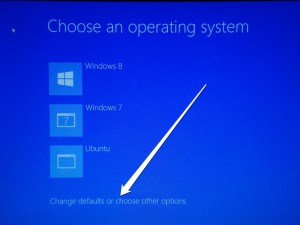
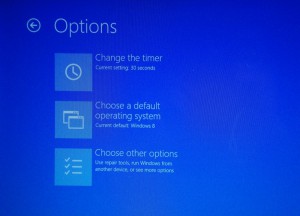
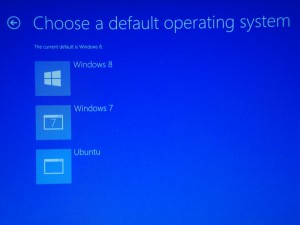
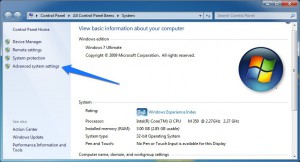
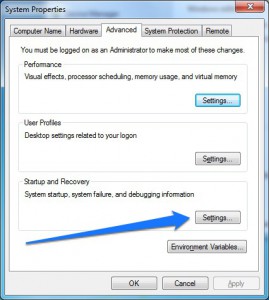
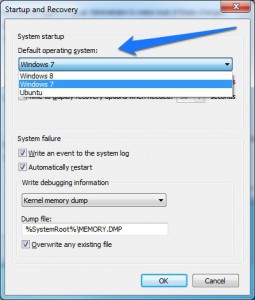
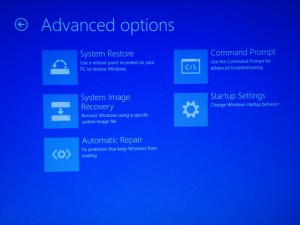
The blog was absolutely fantastic! Lots of great information and inspiration, both of which we all need!b Keep ’em coming… you all do such a great job at such Concepts… can’t tell you how much I, for one appreciate all you do!